


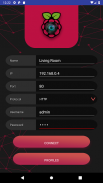



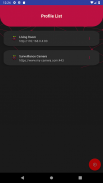

Raspberry Pi Remote Monitor

Description de Raspberry Pi Remote Monitor
Raspberry Pi Remote Monitor will be able to connect to your Raspberry Pi Camera in a secure environemnt.
This application will connect to Motion only using Basic Authentication for more information about configuration or questions please referer to https://github.com/danidomi/motion or daniel.alexandre.domingues@gmail.com
Configuration
Motion Configuration in Raspberry Pi
Download only for WINDOWS - https://sourceforge.net/projects/win32diskimager
Download raspbian link - https://downloads.raspberrypi.org/raspbian_lite_latest
After writting the image to SD Card, from the command line login using pi as username and raspberry as password
>wget https://github.com/danidomi/motion/releases/download/release/motion.zip
>unzip motion.zip
>cd mmal
>sudo apt-get install -y libjpeg-dev libavformat56 libavformat-dev libavcodec56 libavcodec-dev libavutil54 libavutil-dev libc6-dev zlib1g-dev libmysqlclient18 libmysqlclient-dev libpq5 libpq-dev
>sudo apt-get install nginx
>sudo apt-get install apache2-utils
>sudo htpasswd -c /home/pi/.htpasswd admin
Add a cronjob to check if the motion camera is online add this to the bottom of the file
>sudo crontab -e
*/1 * * * * pgrep motion || /home/pi/mmal/startmotion
You wont even need to start it
Nginx Configuration in Raspberry Pi
>sudo apt-get install nginx sudo apt-get install apache2-utils
>sudo htpasswd -c /home/pi/.htpasswd admin
>vi /etc/nginx/sites-available/default
Add the following code below to it
location / {
# First attempt to serve request as file, then
# as directory, then fall back to displaying a 404.
try_files $uri $uri/ =404;
auth_basic “Restricted”;
auth_basic_user_file /home/pi/.htpasswd;
proxy_pass http://127.0.0.1:8081/img/video.mjpeg;
}
And start the service
>sudo service nginx start
FreeDNS Configuration in Raspberry Pi
Create an account if you don't have it
>vi ~/updatedns.sh
Copy the below content to it.
#!/bin/sh
wget --no-check-certificate -O - https://freedns.afraid.org/dynamic/update.php?XXXXXXXXXXXXX >> /tmp/XXXXXXXXXXXXX.log
>crontab -e
*/1 * * * * ~/updatedns.sh
Raspberry Pi Remote Monitor sera en mesure de se connecter à votre appareil photo Raspberry Pi dans un environemnt sécurisé.
Cette application se connectera à la motion uniquement en utilisant l'authentification de base pour plus d'informations sur la configuration ou des questions s'il vous plaît referer à https://github.com/danidomi/motion ou daniel .alexandre.domingues @ gmail.com
Configuration
Configuration Motion Raspberry Pi
Télécharger uniquement pour Windows - https://sourceforge.net/projects/win32diskimager
Lien de téléchargement raspbian - https://downloads.raspberrypi.org/raspbian_lite_latest
Après l'image ecriture sur la carte SD, de la connexion de la ligne de commande en utilisant pi comme nom d'utilisateur et mot de passe comme framboise
> Wget https://github.com/danidomi/motion/releases/download/release/motion.zip
> Décompressez motion.zip
> Cd MMAL
> Sudo apt-get install -y libjpeg-dev libavformat56-dev libavformat libavcodec56 libavcodec-dev libavutil54-dev libavutil libc6-dev zlib1g-dev libmysqlclient18 libmysqlclient-dev libpq5-dev libpq
> Sudo apt-get install nginx
> Sudo apt-get install apache2-utils
> Sudo htpasswd -c /home/pi/.htpasswd admin
Ajouter une tâche cron pour vérifier si la caméra de mouvement est d'ajouter en ligne ceci au bas du fichier
> Crontab -e sudo
* / 1 * * * * mouvement pgrep || / Home / pi / MMAL / startmotion
Vous ne serez même pas besoin de démarrer
Configuration Nginx dans Raspberry Pi
> Sudo apt-get install nginx sudo apt-get install apache2-utils
> Sudo htpasswd -c /home/pi/.htpasswd admin
> Vi / etc / nginx / sites disponibles / default
Ajoutez le code suivant ci-dessous pour elle
emplacement / {
# Première tentative de servir la demande sous forme de fichier, puis
# Comme répertoire, l'automne puis de nouveau à l'affichage d'une 404.
try_files $ uri $ uri / = 404;
auth_basic « restreint »;
auth_basic_user_file /home/pi/.htpasswd;
proxy_pass http://127.0.0.1:8081/img/video.mjpeg;
}
Et démarrer le service
> Service nginx début sudo
FreeDNS configuration en Raspberry Pi
Créer un compte si vous ne l'avez pas
> Vi ~ / updatedns.sh
Copiez le contenu ci-dessous pour elle.
#! / Bin / sh
wget --no-check-certificat -O - https://freedns.afraid.org/dynamic/update.php?XXXXXXXXXXXXX >> /tmp/XXXXXXXXXXXXX.log
> Crontab
* / 1 * * * * ~ / updatedns.sh
Raspberry Pi Remote Monitor will be able to connect to your Raspberry Pi Camera in a secure environemnt.
This application will connect to Motion only using Basic Authentication for more information about configuration or questions please referer to https://github.com/danidomi/motion or daniel.alexandre.domingues@gmail.com
Configuration
Motion Configuration in Raspberry Pi
Download only for WINDOWS - https://sourceforge.net/projects/win32diskimager
Download raspbian link - https://downloads.raspberrypi.org/raspbian_lite_latest
After writting the image to SD Card, from the command line login using pi as username and raspberry as password
>wget https://github.com/danidomi/motion/releases/download/release/motion.zip
>unzip motion.zip
>cd mmal
>sudo apt-get install -y libjpeg-dev libavformat56 libavformat-dev libavcodec56 libavcodec-dev libavutil54 libavutil-dev libc6-dev zlib1g-dev libmysqlclient18 libmysqlclient-dev libpq5 libpq-dev
>sudo apt-get install nginx
>sudo apt-get install apache2-utils
>sudo htpasswd -c /home/pi/.htpasswd admin
Add a cronjob to check if the motion camera is online add this to the bottom of the file
>sudo crontab -e
*/1 * * * * pgrep motion || /home/pi/mmal/startmotion
You wont even need to start it
Nginx Configuration in Raspberry Pi
>sudo apt-get install nginx sudo apt-get install apache2-utils
>sudo htpasswd -c /home/pi/.htpasswd admin
>vi /etc/nginx/sites-available/default
Add the following code below to it
location / {
# First attempt to serve request as file, then
# as directory, then fall back to displaying a 404.
try_files $uri $uri/ =404;
auth_basic “Restricted”;
auth_basic_user_file /home/pi/.htpasswd;
proxy_pass http://127.0.0.1:8081/img/video.mjpeg;
}
And start the service
>sudo service nginx start
FreeDNS Configuration in Raspberry Pi
Create an account if you don't have it
>vi ~/updatedns.sh
Copy the below content to it.
#!/bin/sh
wget --no-check-certificate -O - https://freedns.afraid.org/dynamic/update.php?XXXXXXXXXXXXX >> /tmp/XXXXXXXXXXXXX.log
>crontab -e
*/1 * * * * ~/updatedns.sh




























